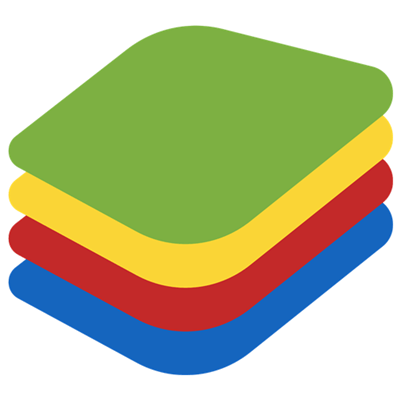
There are many apps that were designed exclusively for Android and sadly, your favorite app is one of them. Does it mean that you only can use the app on the Android device? If not, what is the way to use it on a computer? BlueStacks is the tool allowing you to do so.
Table of Contents
What is BlueStacks?
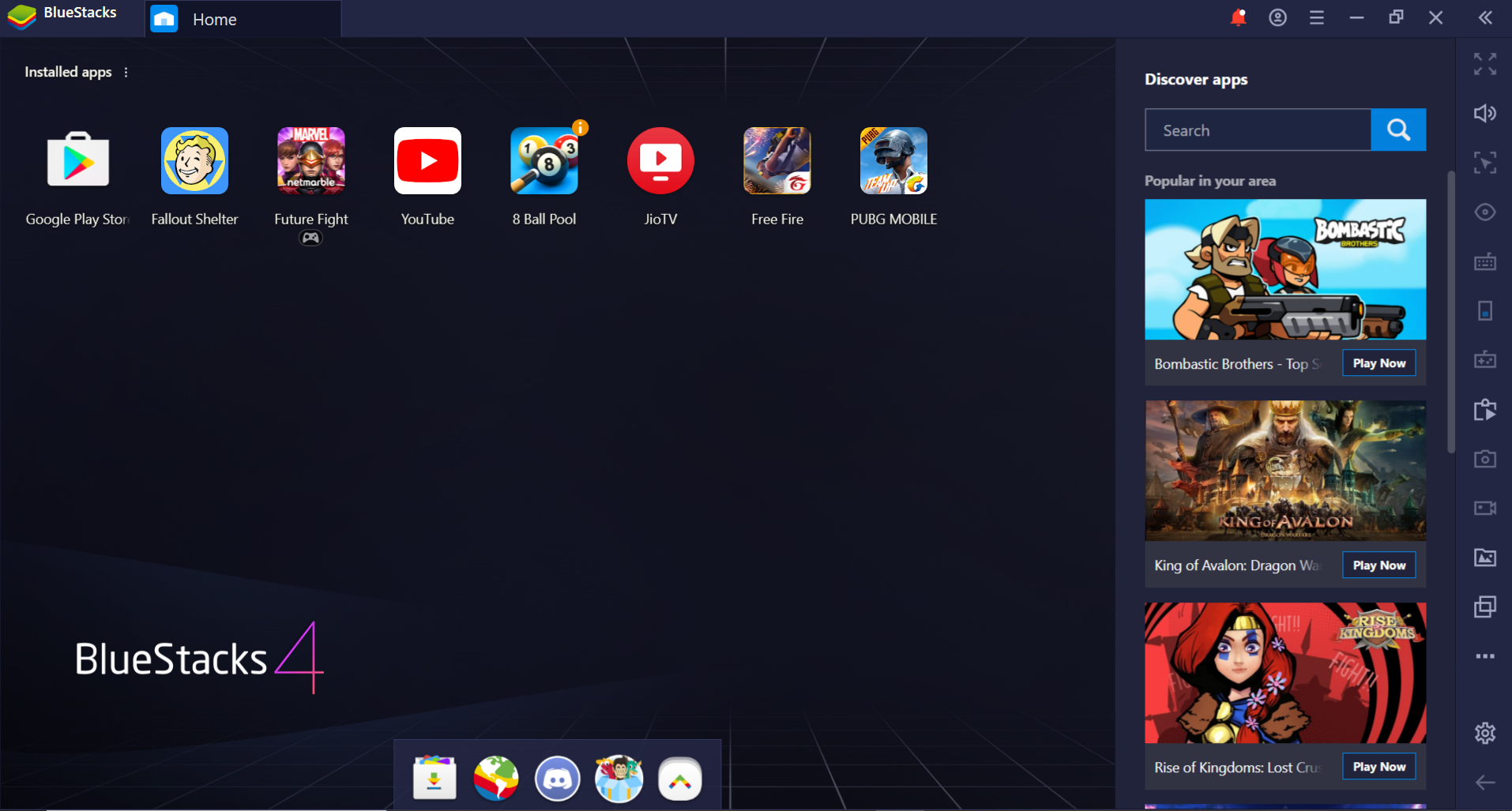
An emulator brings Android experiences to your computers. Source: Bluestacks Support
If you are the kind of person who goes easy on any app and game, you might not know this excellent app. For those who have never used BlueStacks before, it is an app bringing the Android platform to desktop and laptop. The app suits both of the popular operating systems these days, including Windows and Mac. People love BlueStacks for the advantages they get which come in many useful and unique ways. The article will give a general view of the tool.
Surely, BlueStacks cannot emulate the entire Android experiences for the user, and currently, there is no tool able to do so because of the differences between Android and Windows or the Mac operating system. However, among all the tools providing Android experiences for Windows and Mac users, BlueStacks stands out as the best and smoothest solution to running Android apps from your computer.
If you have to choose the most amazing feature of BlueStacks, among many features, it should be cloud connectivity. The feature allows users to sync the Android phone with BlueStacks to automatically carry over apps, updates, photos, text messages,… You can find a lot of ways to remotely access phones on Android and iOS, but the feature of syncing to BlueStacks is the most fluid one. For instance, you always work with your PC and do not pay much attention to your smartphone, by connecting your smartphone message app with your computer, you can text and reply the message from your computer. This is much more convenient and faster.
Is there any difficulty with using the app?
The app BlueStacks is extremely sleek and user-friendly. Things are very simple like pointing and clicking. All the finger gestures are replaced with mouse gestures. Users also can customize options on the BlueStacks’ settings menu so for the most comfort when using the app.
Take automated capitalization and word correction as an example. You completely can turn off these features if you find that they are very annoying when typing.
If are wondering that other apps look like in BlueStacks, here is your question. They are beautiful and easy to look at and keep track of things on the apps. Many apps, including Instagram, come in the same sizes native to Android phones. Apps’ screens are also stretched so that they can fit the computer screen.
Playing amazing Android games on the computer

Play Android games on your desktop. Source: Oxii
Playing games on computer with the help of BlueStacks may be the most popular thought people have when talking about the app. It is true. Many internationally famous games such as PUBG Mobile, Lineage II Revolution, Raid: Shadow Legends,…are available only on the Android operating system. Unfortunately, when game developers made these games, they only did it on the Android version and did not think that many people would love more when playing these games on Windows or Mac.
Smartphones often help when you are in the game just to collect some resources or protect your team from possible harm. However, the thing comes with gaming sessions, which are usually short due to the short battery capacity. Add to that, playing games is also battery-consuming. Therefore, you cannot expect a satisfactory gaming session. And if you are thinking about charging the smartphone while playing the games, consider safety factors because there are many people who have their hands and bodies injured because of this habit.
So what is the solution to play stunning mobile games in longer gaming sessions while keeping you safe? BlueStacks 4, which is considered the best BlueStacks version, is the answer to your question. Now you can enjoy immersive gameplay experiences with an excellent Android emulator BlueStacks 4. Since its launch in 2018, the software has developed continuously, providing fully automatized repetitive actions and offering users a chance to play on their own terms.
Sleek look, powerful engine, and fresh will be the very first impressions you have with BlueStacks 4. You will find all the features you need for your game in this emulator, promising to make the gamers’ life much easier and more comfortable.
The BlueStacks 4, like other versions, is user-friendly. Find your installed applications on the home screen and choose the camera, browser, Android settings, media manager, and help sections at the bottom. Feel free to edit the skin and wallpaper for the most comfort.
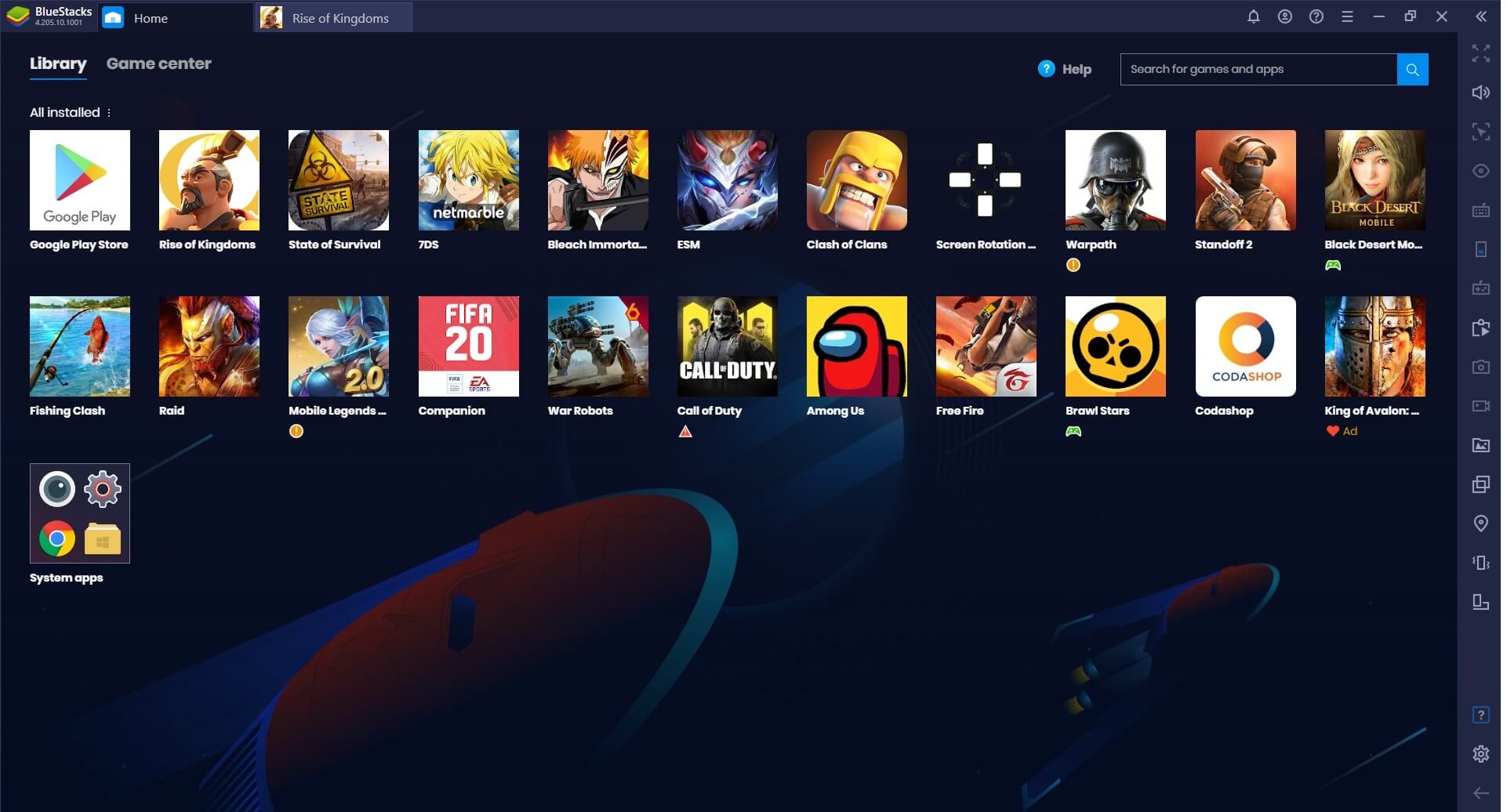
BlueStacks is user-friendly. Source: Bluestacks
Will BlueStacks 4 able to handle the most resource-demanding mobile games? Yes, it can. More than just an excellent emulator available on the market, BlueStacks 4 can surpass many top smartphones when it comes to gaming performances. This makes the app an ideal alternative to expensive smartphones offered by many big names in the smartphone market. BlueStacks is completely free, turning it into a favorite app of gamers who love to play games on Windows or Mac. The wide range of tools, adding to a smooth experience, makes BlueStacks no doubt a better way to play mobile games.
Playing mobiles game with BlueStacks, you will have unrivaled mastery of your in-game character. Users now can achieve the full game controls thanks to the Game Controls feature. This feature allows users to bind particular actions to both keyboard and mouse buttons. You can also play with a gamepad, just plug it on your computer and enjoy the best time playing mobile games. Right after you start each game, remember to see the default control scheme on the Game Guidance.
This tool allows gamers to modify the current settings for the best experiences playing the game. Much more than that, some shortcuts now can be customized to suit you. Just open the advanced game controls and modify things. It is not exaggerated at all to say that BlueStacks provides anything a gamer needs to render his or her experiences more intuitive and pleasurable.
Now that you have an overview of the excellent BlueStacks software. Add it right now to enjoy the best Android experiences on your computer or desktop.
Hi, this is a comment.
To get started with moderating, editing, and deleting comments, please visit the Comments screen in the dashboard.
Commenter avatars come from Gravatar.