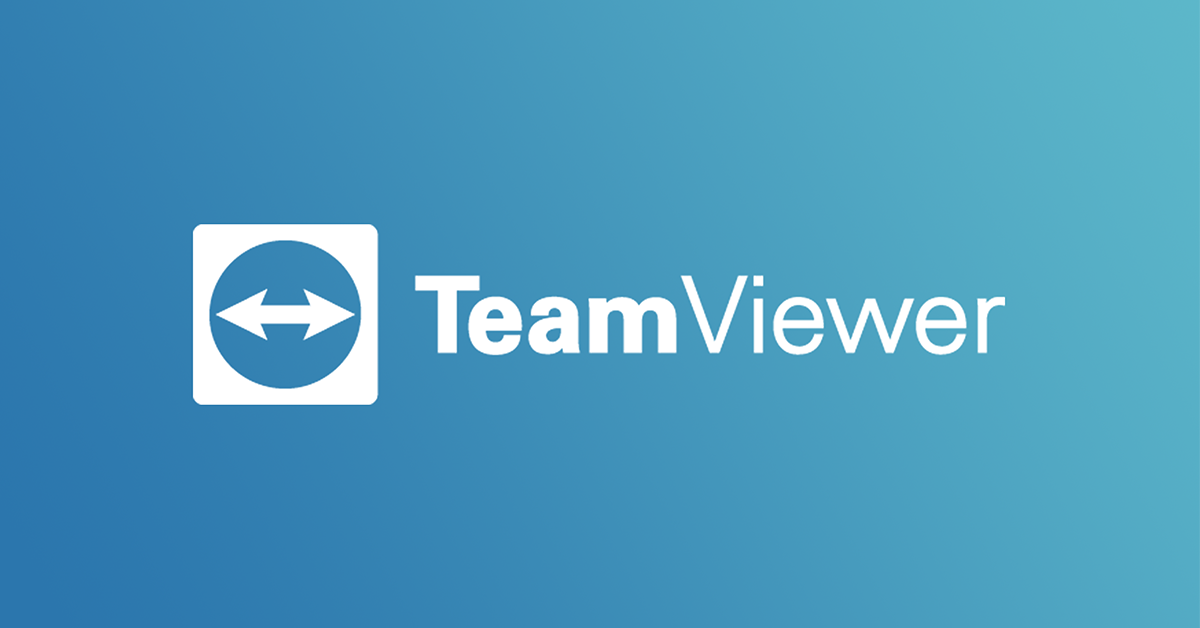
TeamViewer – A perfect choice for remote work
Table of Contents
What is TeamViewer?
Nowadays, people are trying to find out many ways useful for working effectively. And TeamViewer is a suitable choice to help you work remotely. In this post, I will give you the introduction about this app and how to use it. So, let’s start!
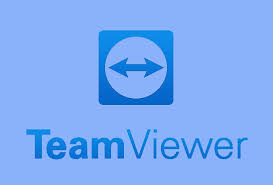
TeamViewer – A perfect choice for remote work
An overview about TeamViewer
TeamViewer is a fast and secure all-in-one solution for remote access, remote support and online meetings. It is considered to be the best software that helps us use our devices as if we were sitting right in front of them.
This app is compatible with many operating systems such as: Windows, MacOS, Linux, iOS, Android and others.
TeamViewer was developed by the German company TeamViewer GmbH, which was founded in Germany in 2005. There have been two outside investments placed in TeamViewer: One in 2010 by the company GFI Software and another in 2014 by the private equity firm Permira.
In 2020, there is a significant increase in demand for this software because of the COVID-19 quarantine and the shift of millions of people to remote work.
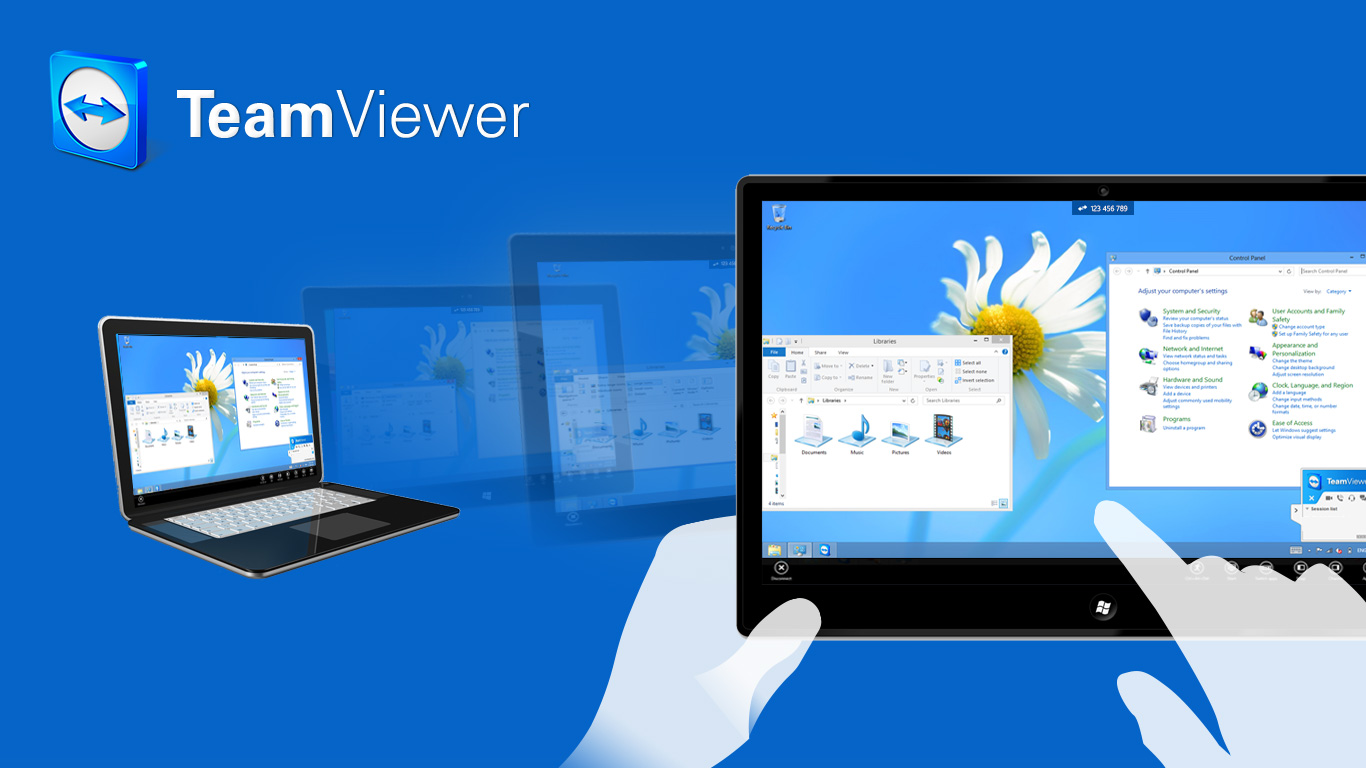
There is an increase in searching for TeamViewer in 2020
Main functions of the TeamViewer software
Use cases
We all know that TeamViewer will help you work remotely. To make sure that you get its main functions, here are some particular situations:
First, you can use this app for controlling computers without contacting directly. All you have to do is connect your devices to the Internet and by using TeamViewer, you can work with your computers as if you were sitting right in front of them.
Second thing is that TeamViewer provides spontaneous support or admin unattended computers. It seems like the first case but you can have more options to manage other computers and this progress may need some appropriate licenses.
Last but not least, beside computers, you can use TeamViewer to remotely control other mobile devices (Android, iOS,…) This is usually useful for files transfer or meetings from anywhere at any time.
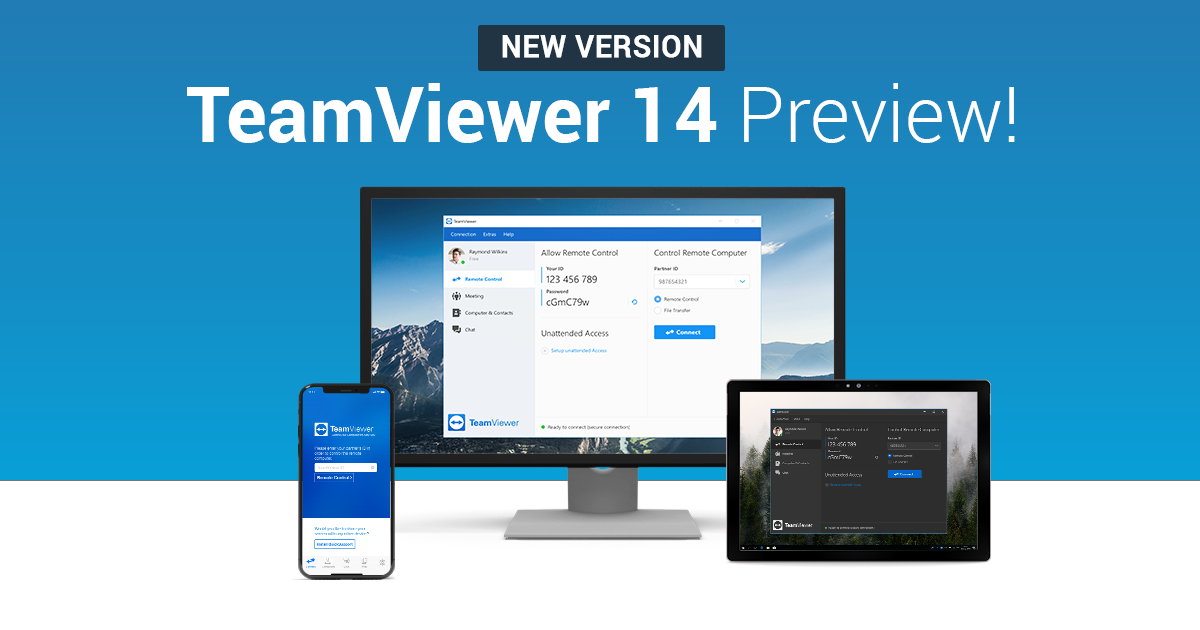
TeamViewer can be installed in Android smartphone and tablet
What are TeamViewer key features?
This application is recommended as the most popular piece of software used for Internet-based remote access and support. Clearly it has some outstanding functions so let’s figure out what they are:
- The main feature is to help users work remotely including: remote control, remote access, remote administration, remote support and so on.
- TeamViewer is available for multi-platform such as: iOS, Android, Windows and others.
- This app supports various languages so that people all over the world can easily run it.
- It helps you transfer files between your devices quickly and this function saves time for working better.
- You can connect several devices at the same time, which makes it more convenient for business meetings and other progresses.
- While using TeamViewer, you can communicate with others through a chatting tab and transmit HD video or sound in real-time.
- Another important feature is that TeamViewer has a high security standard with two – factor authentication. Therefore, other people can’t use the application on your devices without your permission.
Of course, these aren’t all the amazing features of TeamViewer. So now, I will show you more details about how to use it effectively.
How does TeamViewer work?
Download and set up TeamViewer.
It is so easy for you to install TeamViewer with just a few simple steps. In this section, I will show you how to download and set up this software on Window computers.
- Download this application from a web browser: You will need to install TeamViewer on both the computer you are using and the computer you are accessing remotely. You should visit the TeamViewer website for the best version and for your safety as well.
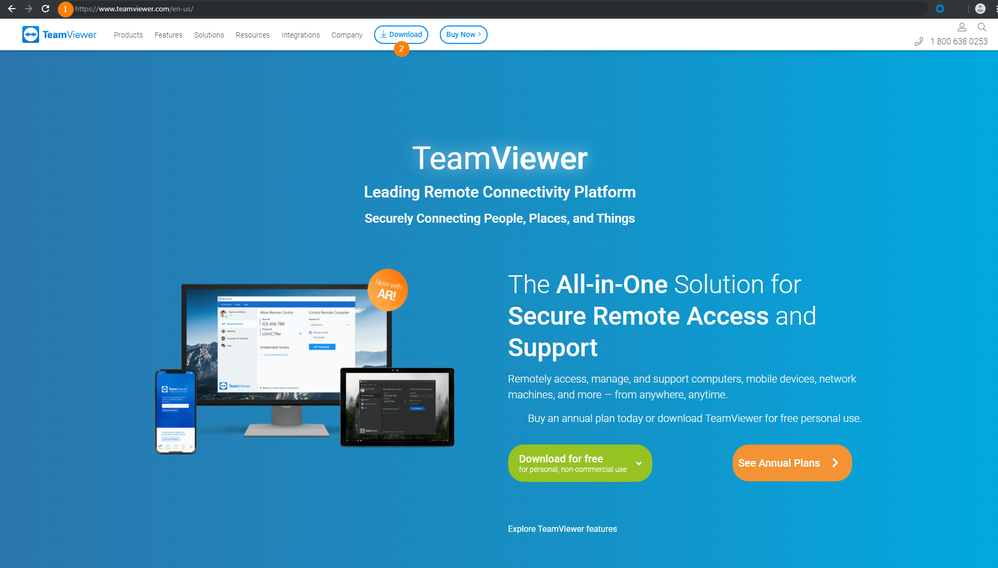
Click on Download button at TeamViewer website
- After complete downloading, double click on the downloaded file to install it. The file usually appears at the left bottom of your browser window or you can find it in the downloaded folder.
- Now, it’s time to choose between several setting options. Normally, people will choose Basic Installation and Personal / Non-commercial use. However, TeamViewer allows users to run it without installation. This will be helpful if you are using a computer that you don’t have administrator rights. In this case, you should select Run only (one time use) as your setting option.
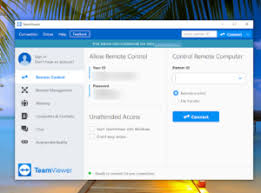
The interface of this software is really comprehensible
- Next, click on Accept – Finish, allow the app to make changes with your computer and wait for a few seconds before this progress is done.
- Now, you can see the TeamViewer icon on your desktop screen. Double click on the app to open it.
- So a window will show up and it looks like this (picture below). At the center, you can see your ID and password and right next to it is Partner ID. These things are used for connecting 2 computers. One more thing before connection is that you need to select what you will do with other computers: remote control or file transfer.
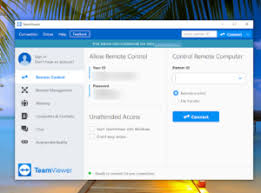
The interface of this software is really comprehensible
- If you want to experience more functions of this app, you will be suggested to create a TeamViewer account. Click on Sign Up, enter your name, your email as your user name and choose your own password.
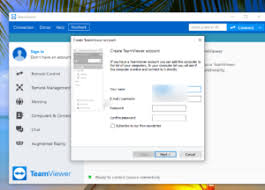
It’s optional to create an account
- Remember to write down your ID and Password because they are used for connecting your computer remotely.
- Click on Finish and now you can use the app to control computers remotely or accept remote control from others.
Instruction for using Meeting
One of the most important functions of TeamViewer is holding meetings, which is really useful for many purposes, especially business. You can see that tab right on the main interface of TeamViewer.
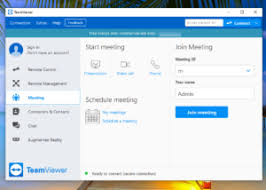
Manage your work better with this feature
You have three different options:
- Start meeting: You will be the host, so you can select which kind of meeting you want to begin. You can make a presentation or a phone call, even a video call.
- Schedule meeting: If you worry about forgetting your important things, TeamViewer helps you handle this problem with scheduling your meeting. Select Schedule a meeting to set date and time for new calls and My meetings to check them again.
- Join meeting: With this feature, you are like a guest and the host will send you an ID. Enter it into the meeting ID and choose your name to show up in that room. In some cases, you can receive a link that will automatically connect you to the meeting. Some rooms may require a password, depending on its owner’s purpose.
So, you can easily manage or join a meeting with all of these options.
- Notes
Free of paid?
If you use TeamViewer to connect your home devices or you want to communicate with your friends and family, TeamViewer will be free for use.
However, the software is not free if you are using it for business purposes, which includes working from home, connecting to your colleagues or supporting your customers through TeamViewer. This means a license will be required per user.
Obviously, the license level has more functions than the free version. And when you apply your license, you can unlock the features and use them.
How many kinds of licenses and what are they?
When you want to experience TeamViewer with more features, you will need to buy a license. TeamViewer offers a 7-day money-back guarantee with purchase. There are 3 types of commercial licenses:
- Business: The business license allows users to install on one workstation. Each workstation can run three concurrent sessions and this is the cheapest license. Therefore, it still has some locked features.
- Premium: This license allows unlimited workstations and up to ten concurrent sessions from each workstation. Besides, it also has multichannel routing. But it is not the last.
- Corporate: This is the most expensive commercial license. So clearly it has full features of the Premium along with a few extra additions. Fifteen concurrent sessions are allowed per workstation. Additionally, consumers with the Corporate license will have Priority support for one year.
According to your purposes, you can choose the suitable license for yourself or just enjoy the free version.
To sum up, I hope that you have enough information about TeamViewer. It can’t be denied that this software is the best choice for social distancing. Install and enjoy the outstanding features of this application.