
Table of Contents
What is Google Play?
From the mobile standpoint, Google Play is an app, though it’s actually a platform. It was developed by Google and was launched on March 6. 2012 bringing together Android Market, Google Music, and the Google eBookstore under one brand. It allows users to download and install applications on Android devices. So this article will help you to see more and know more about Google Play.

A brief history of Google Play Store
Google Play Store or Google Store was originally born and referred to by Google as the Android Market. Just by its name, we can easily guess what this app is used for. It allows users to browser and download applications on your Android devices.
Google Play was launched on March 6, 2012 bringing together Android Market, Google Music and the Google eBookstore under one brand.
We can call it an app, though it is actually a platform. The Google Play Store is home to music, movies, books, and games… in addition to your regular Android applications.
What are Google Play’s offerings?
As I mentioned above, Google Play is like a online market for Android devices. It allows users to download more things than just regular Android applications. Here are some things you can find on Google Play.
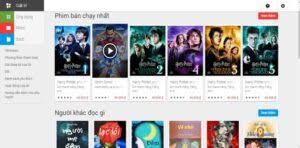
You can search what you want with 4 main topics
– Android Applications: Only over a year since its launch, Google Play has surpassed one million applications and recently 2.8 million as of March 2020. Although there was a time when Google Play featured more than 3.5 million apps, after the changes in Google policy, many apps have been purged, others are still developed and updated until now.
– Games: One of the things that can’t be missed is games. Anyone who uses a smartphone will have at least 1 or 2 games on their devices for relaxation. That’s why Google announced the introduction of Google Play Games which is an online gaming service for Android. Means you can play some multiplayer games without installation.
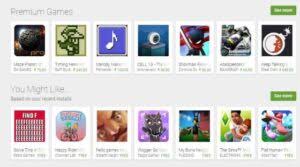
You can play games both online and offline
– Music: Yes, you can find and buy songs or albums with Google Play in the music section, also known as Google Play Music. As of May 2017, it was available in 64 countries. Moreover, it also features over 40 million songs and gives users free cloud storage of up to 50,000 songs. However, Google had an announcement about shutting down Google Play Music, users will be offered to migrate to Youtube Music. Eventually, Google Play Music was shut down in October 2020.
– Books: In this modern life, people gradually read books online or listen to audio books. In the Book section of Google Play, you can download and read or listen to audiobooks on your devices. There are currently more than five million ebook offerings.
– Movies and TV shows: You can find movies rentals or purchases through the Google Play Movies and TV section. Google Play Movies & TV was renamed Google TV in October 2020. Until now, it has become popular in many countries and you can easily enjoy movies and TV shows with just one click.
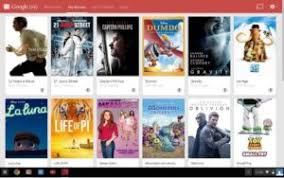
There are many types of movies that you can find on Google TV
Guide for beginners
In this part, I will give you some simple instructions for anyone who is not familiar with the Play Store.
How to change some basic settings?
Notification settings: includes notifications about regular updates, auto-updates, deals, promotions or new games available.
– Click on the 3-line icon in the top left corner
– The menu will show up, scroll down and look for setting, then tap notification
– You can select to get or deny notification
Download settings: There are two options when you tap on this section
– App download preference: this is used when you download a new app or game through Play Store. You can select some different choices like: Wifi only, any network or anytime you want to download something new.
– Auto-updates app: Means that your existing apps will be updated automatically and you don’t always see this. However, you still can choose to update manually if you want.
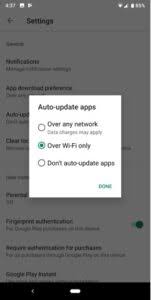
You can select to update automatically or manually
How to log in and log out the Play Store?
This process turns out quite simple. Actually, you usually log in your account when you set up your phone with your Google account. But if this didn’t happen, don’t worry, there are other ways to do it.
Log in to Play Store:
– Option 1: Just open the Play Store app, you will be prompted to log in with your google account. Enter your email, password and that’s it, enjoy your app.
– Option 2: If it doesn’t work, try this one. Go to Setting ->Accounts->Add account ->Google. Enter your email and then deal with any two-factor authentication.
Log out of the Play Store:
– Enter the Settings, navigate to Accounts, and click on the Google account you want to log out of.
– On the next page, tap the Remove account button. A prompt will appear. Select Remove account a second time to remove the account
However, one of the problems is that you can not log out of Play Store but keep login your Gmail account.
Nowadays, Google Play Store is available on almost any Android device. It is pre-installed in your device and it will help you to get more apps. The developers are working to develop it better. Just enjoy the app with your own experience.